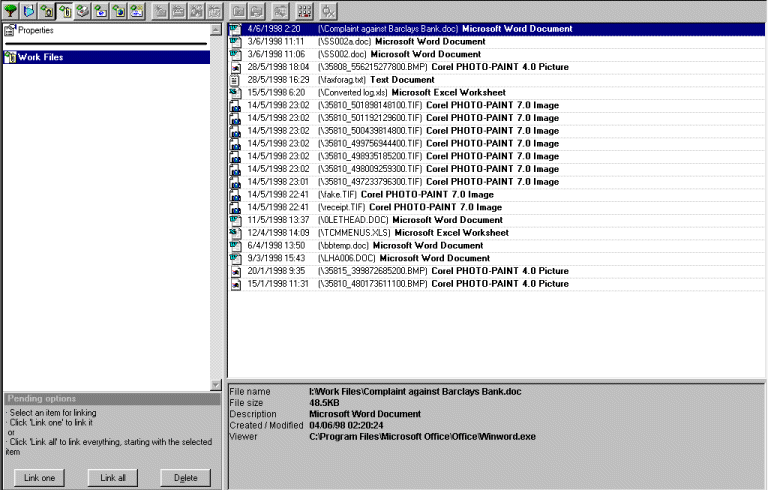|
To keep a track of any of your documents that you create on your
computer save them directly into the 'Work Files' tray. When the
document is finished you can then link that document to the contact it
is intended for. To link the document, click on the Work Files pending
tray button on the toolbar. A list of items in the Work Files pending
tray should now appear in the right hand window. From the box in the
lower left hand window you now make the choice of what item/s you wish
to link. To link all the items (one at a time) choose the 'Link all'
option. To link just one document, highlight the item you wish to link
and then choose the 'Link one' option. |
|
|
|
|
To view the document you wish to link, just double click on the document in the pending tray that holds the item you wish to view. The application the document was created in will open up and show the document on screen. Any documents that you scanned in to TCM will appear in the scans pending tray. You can view these as thumbnails by clicking on the thumbnail button on the filing system taskbar or as a full screen image by double clicking on the item in the scans pending tray. If you are already viewing the items in the scans pending tray as thumbnails just double click on the thumbnail to see a larger image (Note: You can zoom in and out of the image by moving the slider bar left and right on the zoom control bar). To view the image as a thumbnail again just double click on the larger image. You can print the document from this large view by clicking on the button showing the printer, located above the zoom control bar. To get the most out of TCM always store your computer files in the Work File pending tray, and then once the document is finished, link it to the correct contact. |